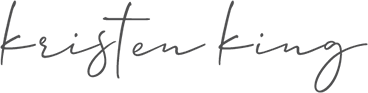You may notice that Zoom meetings you created previously without a password are now requiring one for participants to get access. But when you look at the meeting settings, there’s no password listed! What to do?
Follow these steps to find the password:
- Log into your account.
- Go to settings.
- Scroll down to “Require a password for Personal Meeting ID (PMI)”
- Your password is the number located in that section. It should open any rooms created previously.
When creating new rooms, you will be required to use a password. You can select to embed the password in the meeting room link (select the setting “Embed password in meeting link for one-click join”), but do not do this for meeting links you share publicly. Sharing a password-included link publicly completely defeats the purpose of having a password. If you must share the link publicly, require attendees to register in some way or to contact you for the password in advance of the meeting.
Further reading: Because Zoom-Bombing Is a Thing Now: Here’s How to Protect Yourself
***
Could you use some support with leading your remote team?
Are you struggling to move trainings, meetings, and other in-person activities online?
I can help. Contact me for a free 30-minute brainstorming call so we can get you and your team up and running ASAP.